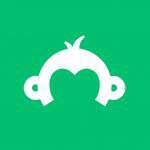Ever write survey questions outside of SurveyMonkey? It’s OK—you can tell us.
Sometimes you’re not connected to the Internet, or sometimes it’s easier because you’re asking for input from your coworkers (hey, you should check out our tools for teams).
Whatever the case, we’ve come up with a simple way to put survey questions written in a document directly into your SurveyMonkey account. Meet ‘copy and paste,’ a new feature that allows you to copy and paste question and answer choices into SurveyMonkey all at once.
Want to get a quick start on your next survey? We’re here to show you how.
How to get started
The new copy and paste button is located on the “Design Survey” section in SurveyMonkey. With it, you’ll be able to input simple question types into your survey.
This includes multiple choice questions, which allow simple, close ended answers from respondents, and single textbox questions, which allow short, open-ended answers from respondents.
Simply copy the text from your external document, and press the Copy and paste questions button at the bottom of the page. The button will have the same name at the bottom of all pages.
As soon as you click the button, a new window will pop up, allowing you to paste in your questions in its left area.
Don’t worry about pasting in each question separately; the tool can easily create multiple, separate questions itself. You can see what the copy and pasted questions will look with the Preview area on the right side of the window.
Once you’re happy with your questions, just click Add. You’ll automatically see all your questions appear on your design tool.
3 tips to keep in mind when using the copy and paste feature:
1. Paste the text only
Wherever you copy and paste questions from—Word, PDF, or Google document—make sure you’re only copying and pasting the text, not the format.
What does that mean? For example, if you accidentally copy a question that is written in italics, when you input the question in your survey, the italics would be pasted too. This could make your survey look differently than planned.
Make sure you only copy text when using copy and paste, and you’ll be good to go.
2. Double check your question format with Preview
Nervous about your question formatting? Preview is especially useful when it comes to double-checking your questions. To make sure all your question and answer choices look right, use the Preview & Test button on the right of the ‘Design Survey’ section in SurveyMonkey.
This is a great way to keep an eye out on whether or not you’ve accidentally pasted a question’s format, and if it might’ve changed something in your survey.
3. Customize your survey
The copy and paste feature is the perfect launchpad for your survey, but there’s still more work to be done.
Consider adding other question types to your survey with our question builder, branding your survey with our design tool, or using design features to change survey behavior.
However you choose to design and customize your survey, we think it’s time you make life efficient. Use copy and paste to welcome yourself into the world of online surveying. Try it out in your next survey today.