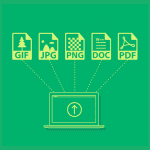Think hard: How many ways are there to respond to a survey question?
Up until now there were basically only two, depending on how specific you want to get.
You could select an answer from a list of options (like a multiple choice, star rating, etc.) or write in your own answer (open-ended text response).
Now for the first time, SurveyMonkey is changing that.
SurveyMonkey is introducing a new question type that allows respondents to upload files to your survey, opening up a whole new world of potential uses.
There are a ton of clever, creative uses for this feature, which is only available to customers with certain paid plans. Want a pdf of your job applicant’s resume? Use a survey. Want a customer to send a screenshot of the issue they’re having with your product? Tell them to put it on your survey.
The best part is that it’s super easy to add a file upload question and make it show up alongside other questions in your survey.
As you’re designing your survey, simply select the arrow next in the Add a new question button on your survey to open a dropdown menu of questions. Select the file upload question from the menu. That’s it, you’re good to go.
When you’ve gotten all the responses you need, you can view each individual file that was uploaded to your survey under the Analyze Results tab, where you’ll see all the individual files or images. You can view the files by simply clicking on their file name.
It works on most widely used file types—pdf, doc, docx, png, jpg, jpeg, gif— and each survey can include up to 20 file upload questions. Plus, SurveyMonkey does antivirus checks each file to make sure there’s no funny business.
Sound good? Good. So how might you use this question type?
Use it to upload pictures
We’ve all heard the phrase, “a picture is worth a thousand words,” and it’s sometimes true in surveys, as well.
When a customer has a tough time using your product, you can ask them to describe the issue they’re having in text, but it invariably takes a long time and creates a ton of confusion.
Instead, just tell them to take a screenshot and upload it to your survey.
Don’t forget about the rest of the survey! You can collect valuable information about the nature of their problem, their best contact information, and other important information.
Are you an educator? Collect and track your students’ work all in one place
Need a quick and easy method to let students turn in their homework?
Now with file uploads, surveys are the perfect tool for educators to scoop up students’ homework. Simply add a file upload question to a survey that includes students’ name, class, student ID number and date and you’ve got a perfect submission tool.
Pro tip: If you want to be sure students turned in assignments on deadline, you can use the Analyze function to find out exactly when your students turned them in.
Employment applications just got way easier
Have you ever responded to a job advertisement only for it to ask you to paste your entire resume into a text box? All that fancy formatting! Lost. Your neat bullet points are now all smashed together into a single line.
Wouldn’t it be easier if you could have just uploaded a doc of your job application? You get where we’re going with this.
Now you can build a survey to be an effective job application by including all the question you’d normally ask an applicant (whether they’re eligible to work in the country, the position they’re applying for, etc.) then include a file upload question to let them submit their resume as it was intended to be submitted.
These ideas only scratch the surface for what you could use file uploads for in your next survey. Get started using the file upload question type today and check out how you can create powerful business surveys that turn your questions into confident business decisions.