We make surveys easy so you can make the right decisions, quickly. Responses would roll in more easily if everyone took a survey on their own device, but sometimes there’s a challenge when your audience shares devices, such as in a classroom, computer lab or office. Fortunately, there’s an easy way to make sure multiple people can access your survey using the same device.
Allow multiple responses with the weblink collector
Shared devices are more common than you think, but they can be easily overlooked, given that most people always have a smartphone with them. With shared devices (usually computers), a survey respondent may access the survey after someone else, only to see a message telling them that the survey has already been completed.
However, you can make this experience seamless for anyone taking your survey: although, by default, our Web Link collector is set up to only allow one response per participant, you have the ability to change this option at any time.
So when you create your survey, there’s no need to worry about adding multiple demographic questions for respondents who may be sharing a computer. Also, of course, it’s always better to keep your survey on the short side.
Here’s how to allow multiple respondents to answer using the same device:
1. Go to the Collect Responses section of your survey.
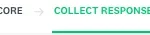
2. Click the name of the collector to access the collector options.
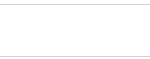
3. Click Multiple Responses.
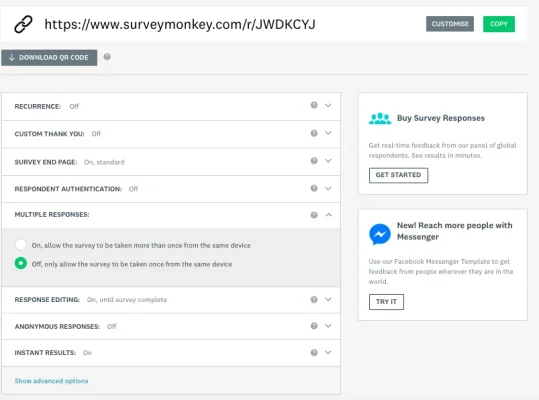
4. Select On to allow the survey to be taken more than once using the same device. Your changes will be saved automatically.
Manually add multiple responses in a row
Additionally, you may find yourself in the situation where you need to fill out a survey on someone’s behalf, for example, if you’re conducting a survey over the phone with clients and want to capture their responses. By enabling this feature on your surveys, you can easily enter their responses one after the other.
And that’s it; you’ve made sure that everyone who shares a device can fill out your survey without any issues.



