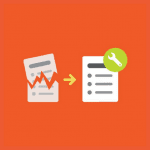While everyone makes mistakes, it’s best to catch the errors in your survey before you send it out into the world.
Surely you’ve tested and re-tested your survey to work out every possible problem. But just in case, SurveyMonkey has plenty of options for editing a live survey, even after respondents have already begun taking it.
Here are three examples, in order from minor hiccup to major mess, and advice on how to clean up survey mistakes before it’s too late.
Make minor edits on the go
The final item on your to-do list today? Create a survey. Goal? Plan your boss’s 40th birthday party. You use questions from Event Planning Templates, which makes the process go a lot faster than you anticipated.
You hit Send, run out the door and hop the early train home—nice work. But as the train pulls away, you start fretting…Did I check my survey close enough? Did I misspell anything? Forget to add a question? Include too many?
Well, let’s check again then. Thanks to that handy SurveyMonkey app of ours, you pull up your survey on your mobile device and, oops—you repeatedly refer to it as your boss’s 50th birthday. Now what?
Thankfully, these types of edits are easy to make inside the SurveyMonkey app. From the Summary screen, hit Edit and then select the question you’d like to edit. From here, you can easily make minor edits like fixing embarrassing and even possibly job-threatening typos.
Pro tip: If you want to make major edits to your survey, like deleting a question, we highly recommend you do so from a computer.
Hide response option mistakes
You’ve just sent out your yearly Employee Engagement Survey. Congrats—now kick-back, relax and watch those responses come rolling in.
You decide to give it one more ‘once-over’ when suddenly you realize that one of your multiple choice answer options for Manager of the Year Award hasn’t worked at the company for more than a decade—ugh.
You know that time is of the essence to make the changes you need before your inbox overflows with confused employees asking who “Todd” is and why they’ve never heard of him.
Your survey has already collected responses, so removing the answer choice altogether isn’t an option. And you also don’t want to delete the question altogether and lose the results either.
Not to worry. You can always hide a response from your respondents’ view by clicking on the teal-colored crossed-out circle icon to the right of that answer choice while in your Edit view. Take a look.
Hiding an answer choice may not completely wipe Todd off the rankings, but at least it’ll ensure that he doesn’t win.
Worst-case scenario: Do it manually
Sometimes, there are errors so bad that you just have to remove the question and reset. We won’t go into specifics about the really ugly examples, but in these cases, you don’t have to throw your data out the window just because of one messed-up question.
- If you have a paid plan, you can export your survey results so you’ve got a record of how people answered.
- Now you can delete the question, edit and re-add it.
- You can now go into the Individual Responses tab of your surveys’ Analyze Results section and click Edit on any response whose original answer was deleted. From here, you can manually add in their original answer choice on their behalf.
Of course, the best-case scenario is to avoid these situations altogether by carefully testing your survey in the Design Survey tab before you sending it.
Questions? You know where to go!